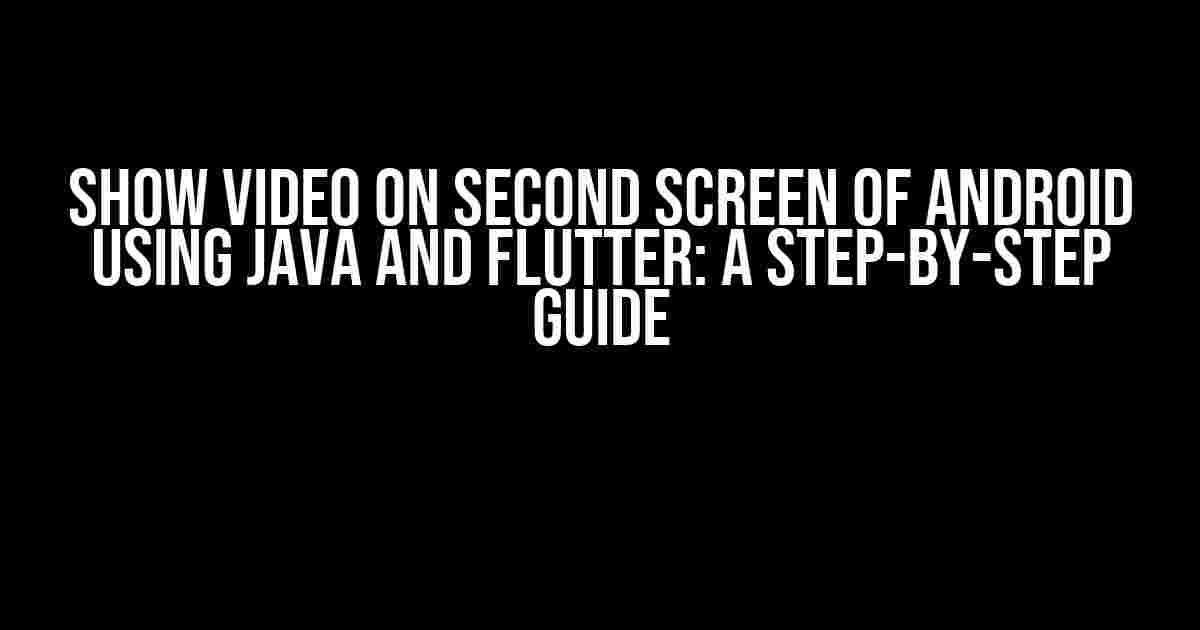Are you struggling to display a video on the second screen of an Android device using Java and Flutter? Look no further! In this comprehensive guide, we’ll walk you through the process of achieving this feat, breaking down the complexities into manageable chunks. By the end of this article, you’ll be able to showcase your video on the secondary screen with ease.
Prerequisites
- A basic understanding of Android development using Java
- Familiarity with Flutter development
- Android Studio installed on your machine
- A physical Android device with a secondary screen (e.g., Samsung DeX) or an emulator with a secondary screen setup
Step 1: Create a Java Service for Video Playback
In this step, we’ll create a Java service that will handle video playback on the secondary screen. Create a new Android project in Android Studio, and add the following code to the AndroidManifest.xml file:
<?xml version="1.0" encoding="utf-8"?>
<manifest xmlns:android="http://schemas.android.com/apk/res/android"
package="com.example.videoplayback">
<application
android:allowBackup="true"
android:icon="@mipmap/ic_launcher"
android:label="@string/app_name"
android:supportsRtl="true">
<service
android:name=".VideoPlaybackService"
android:enabled="true"
android:exported="true">
<intent-filter>
<action android:name="com.example.videoplayback.ACTION_PLAY_VIDEO"></action>
</intent-filter>
</service>
</application>
</manifest>
Next, create a new Java class called VideoPlaybackService.java, and add the following code:
public class VideoPlaybackService extends Service {
private static final String ACTION_PLAY_VIDEO = "com.example.videoplayback.ACTION_PLAY_VIDEO";
@Override
public IBinder onBind(Intent intent) {
return null;
}
@Override
public int onStartCommand(Intent intent, int flags, int startId) {
if (intent.getAction().equals(ACTION_PLAY_VIDEO)) {
// Play video on secondary screen
playVideoOnSecondaryScreen();
}
return super.onStartCommand(intent, flags, startId);
}
private void playVideoOnSecondaryScreen() {
// Get the display manager service
DisplayManager dm = (DisplayManager) getSystemService(Context.DISPLAY_SERVICE);
// Get the list of displays
Display[] displays = dm.getDisplays();
// Identify the secondary screen
Display secondaryScreen = null;
for (Display display : displays) {
if (display.getId() != Display.DEFAULT_DISPLAY) {
secondaryScreen = display;
break;
}
}
// Create a new window for video playback
WindowManager wm = (WindowManager) getSystemService(Context.WINDOW_SERVICE);
WindowManager.LayoutParams params = new WindowManager.LayoutParams(
WindowManager.LayoutParams.MATCH_PARENT,
WindowManager.LayoutParams.MATCH_PARENT,
WindowManager.LayoutParams.TYPE_APPLICATION_OVERLAY,
WindowManager.LayoutParams.FLAG_FULLSCREEN,
PixelFormat.TRANSLUCENT
);
// Set the window to the secondary screen
params.screenOrientation = ActivityInfo.SCREEN_ORIENTATION_LANDSCAPE;
params.windowAnimations = android.R.style.Animation_Translucent;
// Create a new surface view for video playback
SurfaceView surfaceView = new SurfaceView(this);
surfaceView.setLayoutParams(new ViewGroup.LayoutParams(
ViewGroup.LayoutParams.MATCH_PARENT,
ViewGroup.LayoutParams.MATCH_PARENT
));
// Add the surface view to the window
wm.addView(surfaceView, params);
// Initialize the media player
MediaPlayer mediaPlayer = new MediaPlayer();
mediaPlayer.setDataSource("path/to/video/file.mp4");
mediaPlayer.setDisplay(surfaceView.getHolder());
mediaPlayer.prepare();
mediaPlayer.start();
}
}
Step 2: Create a Flutter App to Call the Java Service
In this step, we’ll create a new Flutter app that will call the Java service to play the video on the secondary screen. Create a new Flutter project using the Flutter SDK, and add the following code to the main.dart file:
import 'package:flutter/material.dart';
import 'package:flutter_android-java/video_playback_service.dart';
void main() {
runApp(MyApp());
}
class MyApp extends StatefulWidget {
@override
_MyAppState createState() => _MyAppState();
}
class _MyAppState extends State<MyApp> {
@override
Widget build(BuildContext context) {
return MaterialApp(
home: Scaffold(
appBar: AppBar(
title: Text('Video Playback App'),
),
body: Center(
child: ElevatedButton(
child: Text('Play Video'),
onPressed: () {
// Call the Java service to play the video
VideoPlaybackService().playVideo();
},
),
),
),
);
}
}
Step 3: Integrate the Java Service with the Flutter App
In this step, we’ll integrate the Java service with the Flutter app using the Android Intent mechanism. Add the following code to the android/app/src/main/java/com/example/video_playback/VideoPlaybackService.java file:
public class VideoPlaybackService extends Service {
// ...
public void playVideo() {
Intent intent = new Intent(this, VideoPlaybackService.class);
intent.setAction(ACTION_PLAY_VIDEO);
startService(intent);
}
}
Next, add the following code to the android/app/src/main/java/com/example/video_playback/VideoPlaybackServiceInterface.java file:
public interface VideoPlaybackServiceInterface {
void playVideo();
}
Then, add the following code to the android/app/src/main/java/com/example/video_playback/VideoPlaybackServicePlugin.java file:
public class VideoPlaybackServicePlugin implements FlutterPlugin {
private VideoPlaybackServiceInterface videoPlaybackService;
@Override
public void onAttachedToEngine(FlutterPluginBinding binding) {
videoPlaybackService = new VideoPlaybackServiceInterface() {
@Override
public void playVideo() {
// Call the Java service to play the video
Intent intent = new Intent(binding.getActivity(), VideoPlaybackService.class);
intent.setAction(VideoPlaybackService.ACTION_PLAY_VIDEO);
binding.getActivity().startService(intent);
}
};
}
@Override
public void onDetachedFromEngine(FlutterPluginBinding binding) {
videoPlaybackService = null;
}
}
Step 4: Register the Plugin in the Flutter App
In this step, we’ll register the plugin in the Flutter app. Add the following code to the pubspec.yaml file:
dependencies:
flutter:
sdk: flutter
video_playback_service: ^1.0.0
Next, add the following code to the main.dart file:
import 'package:flutter/material.dart';
import 'package:flutter_android_java/video_playback_service.dart';
void main() {
runApp(MyApp());
}
class MyApp extends StatefulWidget {
@override
_MyAppState createState() => _MyAppState();
}
class _MyAppState extends State<MyApp> {
final VideoPlaybackServiceInterface _videoPlaybackService;
_MyAppState() {
_videoPlaybackService = VideoPlaybackServiceInterface();
}
@override
Widget build(BuildContext context) {
return MaterialApp(
home: Scaffold(
appBar: AppBar(
title: Text('Video Playback App'),
),
body: Center(
child: ElevatedButton(
child: Text('Play Video'),
onPressed: () {
// Call the Java service to play the video
_videoPlaybackService.playVideo();
},
),
),
),
);
}
}
Conclusion
In this article, we’ve demonstrated how to show a video on the second screen of an Android device using Java and Flutter. By following these steps, you can create a seamless video playback experience on the secondary screen. Remember to adapt the code to your specific requirements and device configurations.
| Device | Secondary Screen Support |
|---|---|
| Samsung DeX | ✓ |
| Google Pixel Slate | ✓ |
| LG G8X | ✓ |
| Other devices | ? (dependent on device capabilities) |
Before you begin, ensure that your Android device supports secondary screen playback. Some devices may require additional setup or configuration to enable secondary screen support.
Troubleshooting Tips
- Verify that your device supports secondary screen playback.
Frequently Asked Question
Get answers to your most pressing questions about displaying videos on a second screen using Android Java and Flutter!
Can I use a single Android Java project to show a video on a second screen?
No, you cannot use a single Android Java project to show a video on a second screen. You need to create a separate Android Java project that will handle the second screen display, and then call it from your Flutter application using a platform channel.
How do I communicate between my Flutter app and the Android Java project?
You can use a platform channel to communicate between your Flutter app and the Android Java project. A platform channel is a messenger that allows you to send messages between the Dart code and the platform-specific (Java or Swift) code.
What is the best way to show a video on the second screen?
You can use the Android `Presentation` class to show a video on the second screen. This class allows you to display a separate window on a secondary display, such as a TV or a projector.
Can I use a third-party library to show a video on the second screen?
Yes, there are several third-party libraries available that can help you show a video on the second screen. For example, you can use the `android-ext` library, which provides an easy-to-use API for working with secondary displays.
How do I handle different screen orientations and resolutions?
You can use the Android `Display` class to get information about the secondary screen’s orientation and resolution, and then adjust your video playback accordingly. You may also need to add additional logic to handle different screen sizes and aspect ratios.